
How to Switch from One Shared Hosting to Another?
- By Admin --
- Oct 07,2021 --
- 2237 Views ,
- 0 Comments
Have you been noticing slower speed, higher downtimes, and other such issues with your hosting provider? It is time to switch your hosting to a better and more reliable service provider.
How to do it? Just follow the steps below:
Choose a new hosting provider:
To switch to a better hosting plan, you’ll have to look for a reliable hosting-providing company. You can adopt the same scrutiny process that you followed for the selection of the best hosting.
This time you would be experienced, and thus the excessive claims in the features will not tempt you anymore. So, you can make a reasonable choice about the hosting service to choose.
Back up your existing website:
Whether you are shifting your hosting for a dummy website or the original one, backing up is one of the most important steps in the process. You shouldn’t be making any significant changes without backing up.
To backup your files, you’ll have to locate the databases, files, and folders with your existing hosting and download them on your PC or on a cloud server. Alternatively, you can use a plugin to back up all the essential files.
To export a database, you can perform the following steps:
- Access your c-panel account
- Click on the PHPMyAdmin icon to open a new interface.
- Find the database associated with your particular domain. Mark it.
- Click on export from the top menu.
- Within this new interface, select SQL as the required format and click on Go.
- Select the location to download, and your databases will be available to you on your computer.
Restore the backup file on the new hosting:
Once you have backed up the data, it is time to upload your files to the new hosting. All of the data files you have for your existing website must be a part of the public_html directory in the new hosting. Multiple methods are available to complete this process. Here are a few easy ones:
Using File manager:
The easiest method for uploading your website file is using the file manager. To use the file manager, you’ll have to perform the following steps:
- Login to your c-panel account (new hosting).
- Search the “File Manager.”
- Open public_html.
- Upload all the downloaded files to this folder.
- And you have shifted to the new hosting successfully.
Use the FTP Client:
Using FTP Client is another method for transferring the files from one server to the other. To utilize this method, here is the step-by-step procedure.
- Download FileZilla. It is a free FTP Client and is widely used by bloggers all over the world.
- Get your FTP account credentials from the new hosting services. FTP server name, your username, and password would be required.
- Get to the public_html directory.
- Now use the backed up folder to access the files from the previous hosting and transfer them to the public_html directory via an FTP client.
It might take several minutes to complete the process. The exact time depends upon the size of the files and the internet connection.
Use phpMyAdmin:
As you have used phpMyAdmin for downloading the files, you can use it for uploading them too.
- Login into your c-panel account
- In the search bar, type “Phpmyadmin.”
- Find the database tab, and you’ll see the import tab (the position may vary depending on the hosting and c-panel service provider).
- Click on import and then browse to open the database concerning your website. You cannot upload the downloaded file as it is; you’ll have to unzip the folder and bring it in the .mysqlformat before uploading.
- Click on go and wait for the process to complete.
Use the plugin:
If you are managing your website on a CRM like WordPress, you can use specialized plugins.
There are plugins even to facilitate the entire website migration process, so the transfer from one hosting to the other would just require a few clicks.
Test your website:
To get to your website, you'll have to point your domain to the new server. If you have already done so, a successful file transfer should allow you to access it readily.
You might want to browse a bit to find if everything is working smoothly. Problems of faulty site structure and missing links are possible, so you should analyze them carefully.
Summing up:
Adopting any of the above methods can allow you to shift your website to the new hosting. All of the methods above are super easy. They just require background knowledge and a few clicks to shift your website from one hosting to the other.


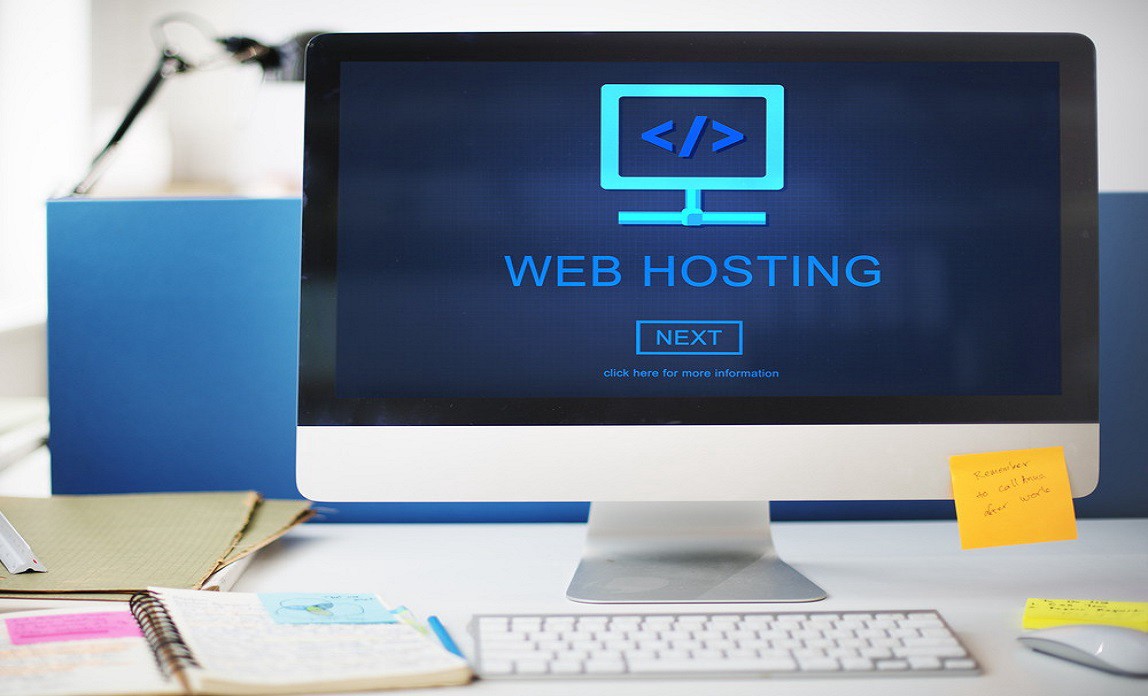
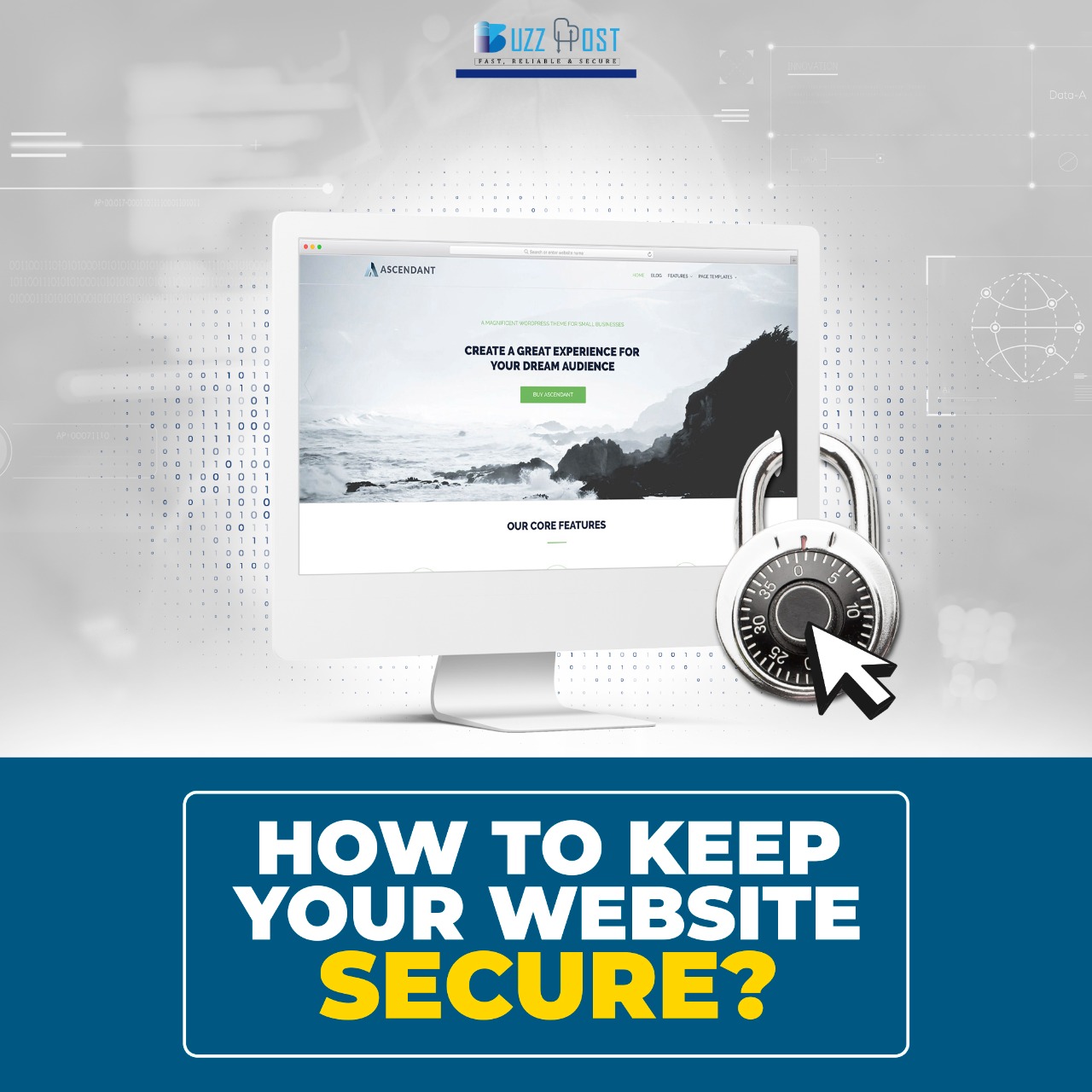
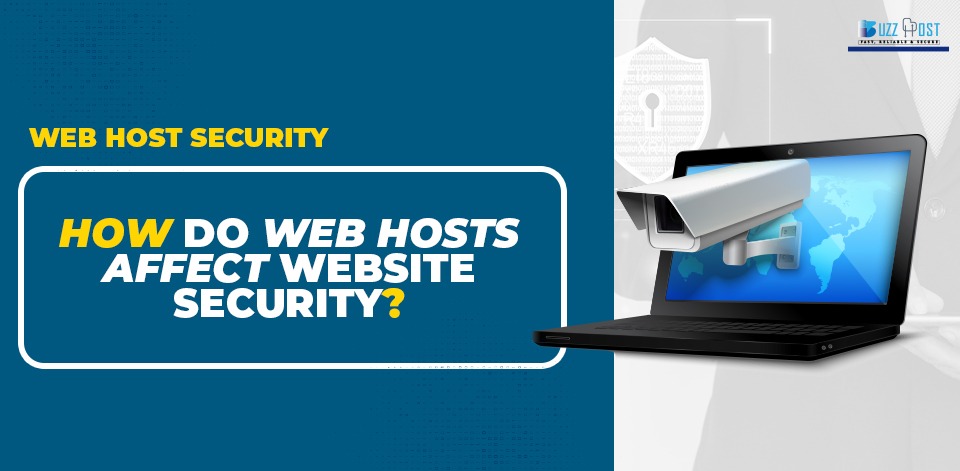
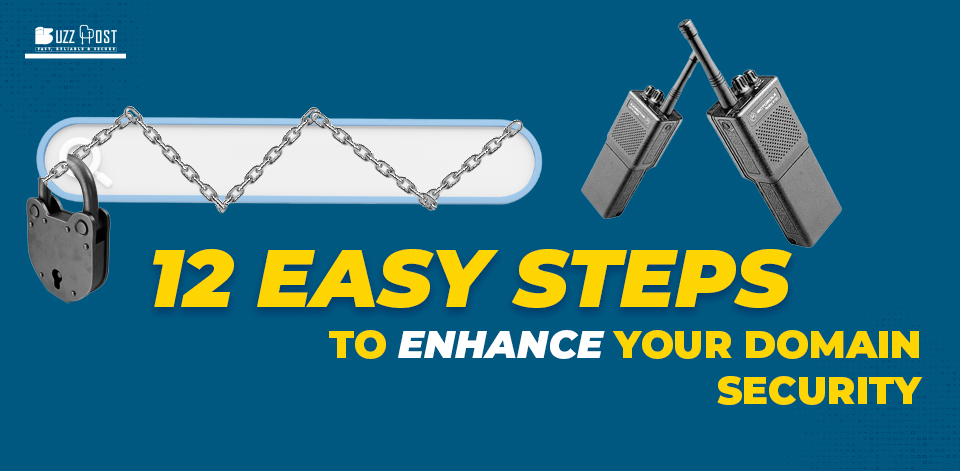
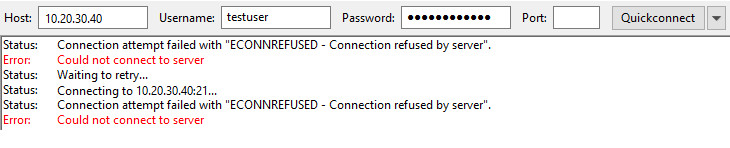
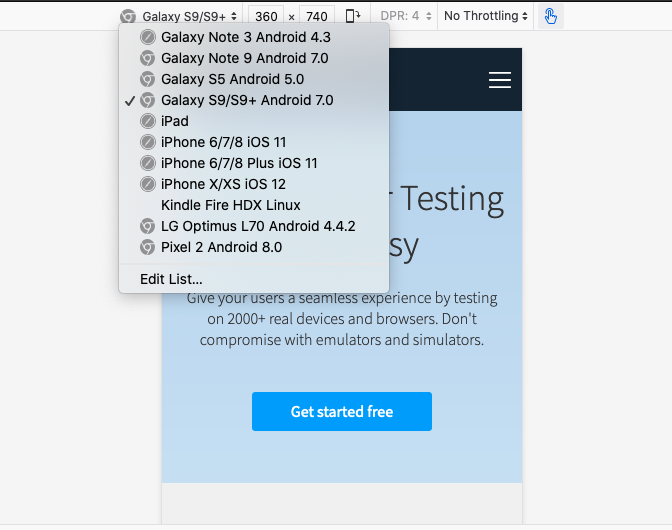
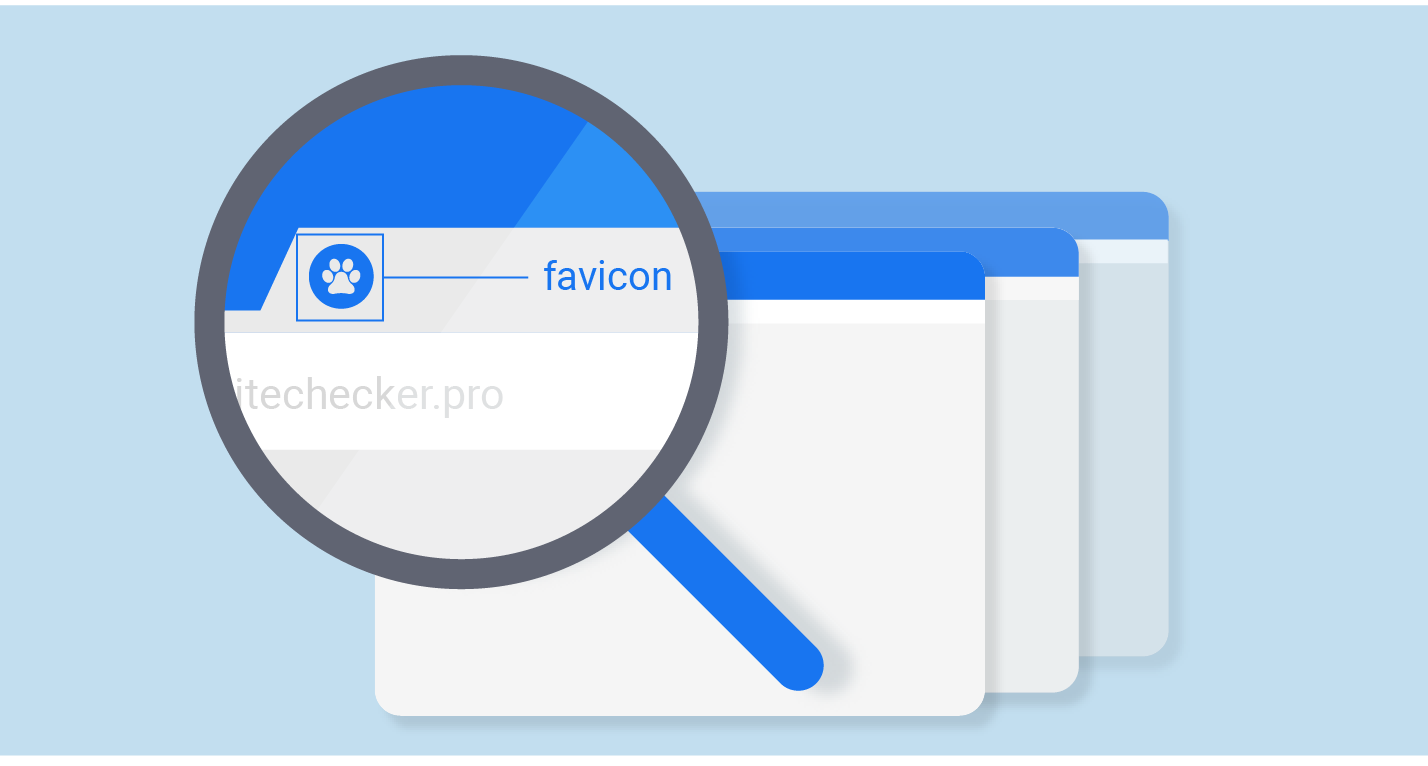
Comment