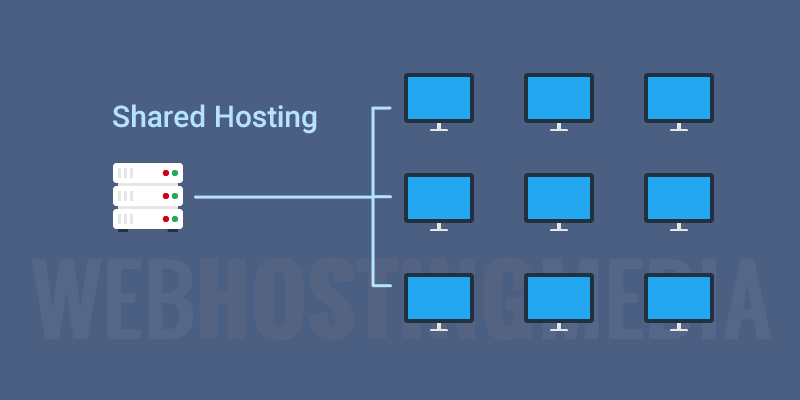
How to See What takes the Most Space on Shared Hosting?
- By Admin --
- Oct 07,2021 --
- 2543 Views ,
- 9 Comments
Did you buy the “unlimited bandwidth and disk space” package from the shared hosting provider? Well, you must not have read the terms of services of your hosting provider in which they mention that it is unlimited up to a certain extent, right?
With this new information under consideration, you cannot roam about uploading anything to your website; ultimately, there is limited space available. Besides, your website speed and performance depends upon the file sizes you upload to your website. So, you must be vigilant about space in any case.
Ways to check your disk space:
Below are the main ways to check your disk space and the things that are taking up the most of it:
Use shell command:
Using shell command can help you access your disk space statistics. Here’s the command to use:
df –h
You’ll get the output with statistics, but you’ll have to understand the shell client fully to decipher the meaning.
Use Site Health Tool:
This is a specialized tool that you can utilize to find files of a particular size.
- Go to “Tools”
- Then go to “Site Health” and then move to “info.”
- Hover to the directories and sizes tab to find different files and their corresponding sizes.
Use c-panel:
One of the other options you have to check is your disk space is the c-panel.
- Login to your c-panel.
- You’ll find the “disk usage” application.
- On the screen bottom, you’ll find the directory files and disk usage.
- Sort the directory files based on the data usage.
Use the web host manager:
Using the web host manager, you can view the files and their storage space. But you’ll have to view the files through this method only but removing the unnecessary files is not possible.
To edit the files, you’ll have to go to “File Manager” and manage the files more than your required limit.
Use WordPress plugin:
If your website is on WordPress CRM, you can use the specialized plugin available for this purpose. Advanced Database Cleaner is one of the plugins that you might want to use. The free and Pro version of this plugin is available for your ease.
Use Directory:
If you have specific file size requirements, you can use the “du” and “find” command for this purpose.
Below are the commands that can help you in finding your desired file:
du --max-depth=1 | sort -n | awk 'BEGIN {OFMT = "%.0f"} {print $1/1024,"MB", $2}'
0 MB ./.htpasswds 0 MB ./.trash 0 MB ./public_ftp 0 MB ./etc 0 MB ./.fontconfig 0 MB ./.cpanel 0 MB ./mail 4 MB ./tmp 1173 MB ./public_html 1224 MB .
Summing up:
With these multiple methods of checking the disc usage, you can easily look for the files taking excessive space. Removing or editing these files can make your website responsive and better from the user's point of view.


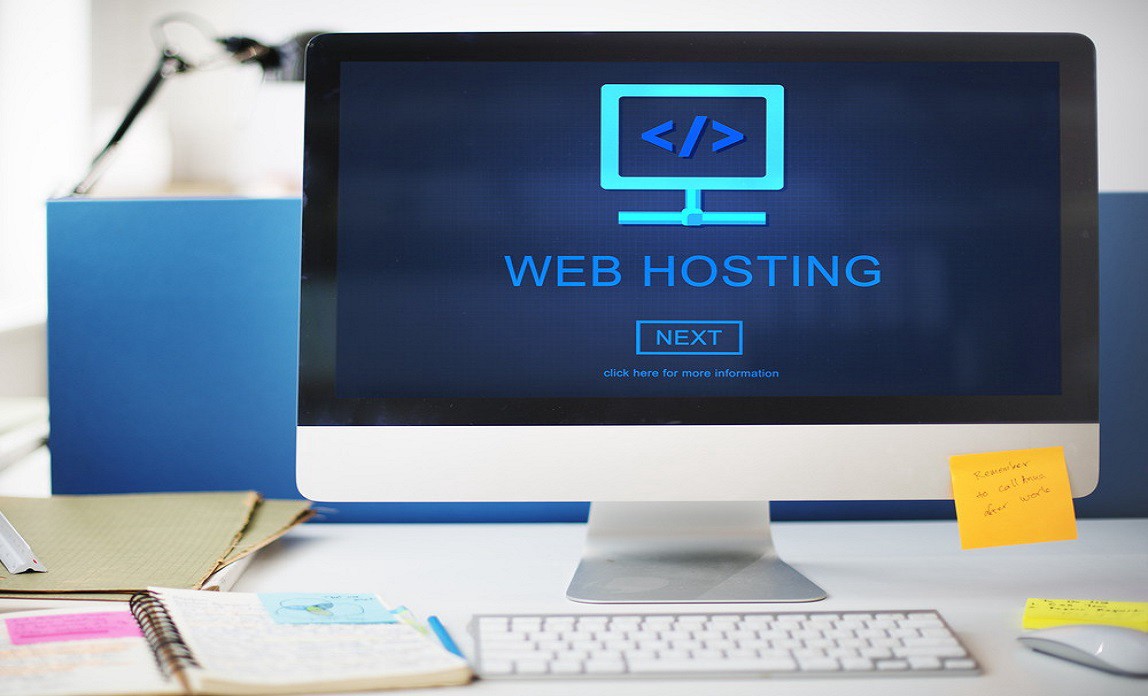
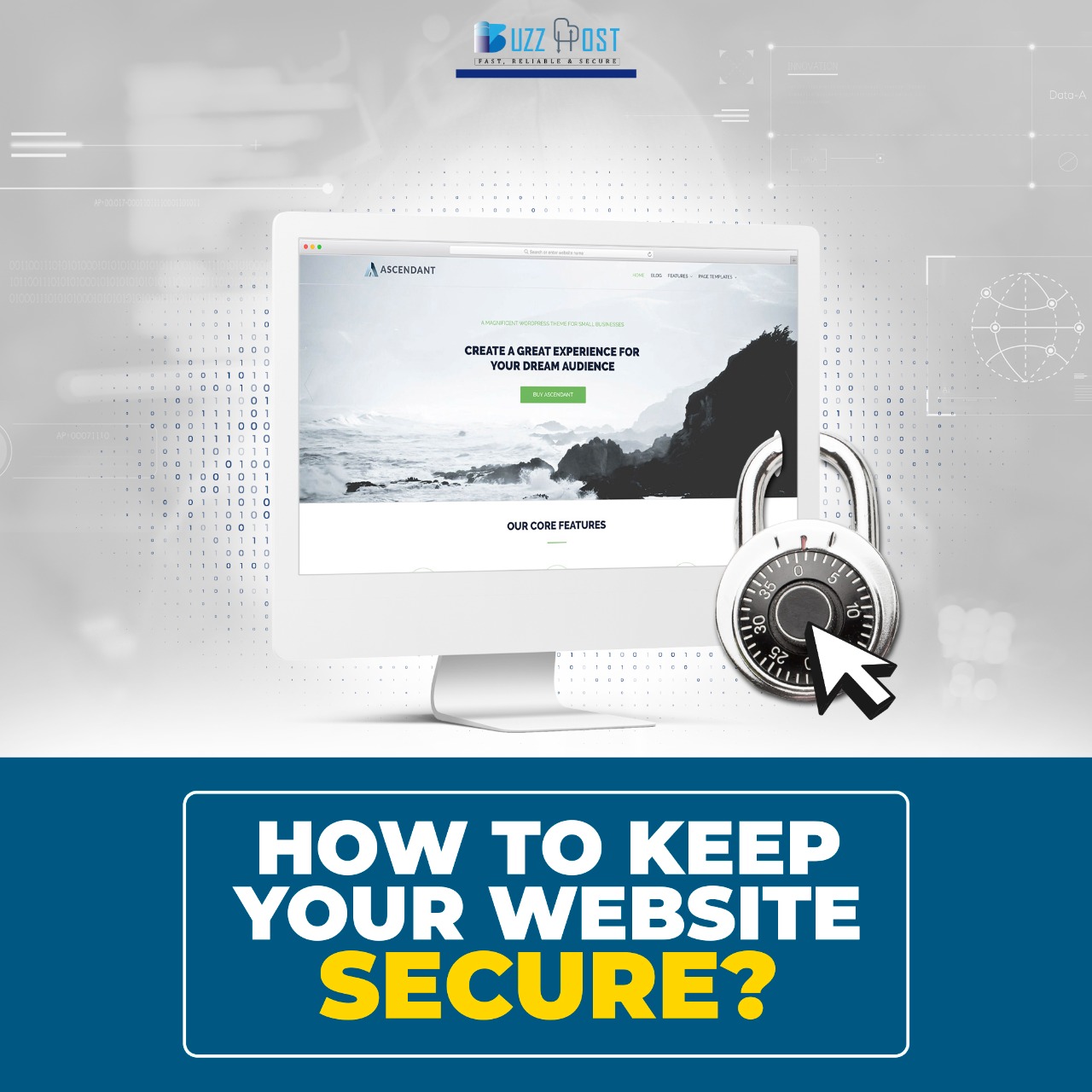
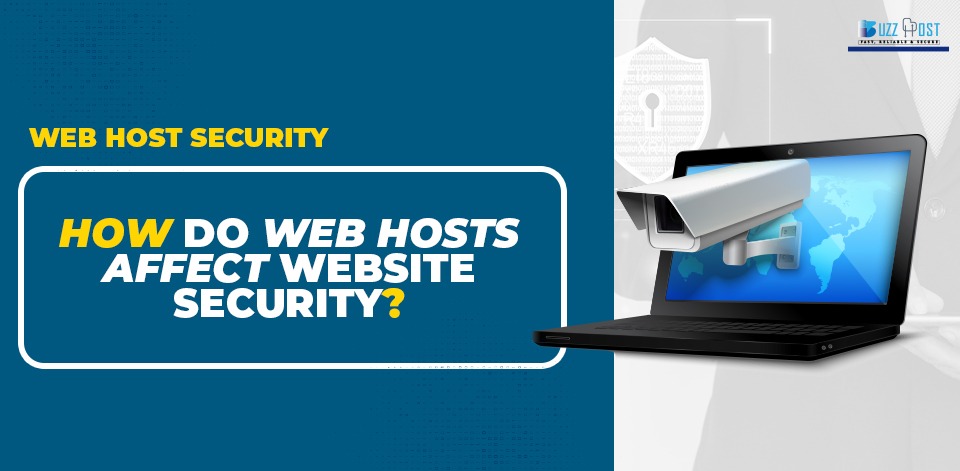
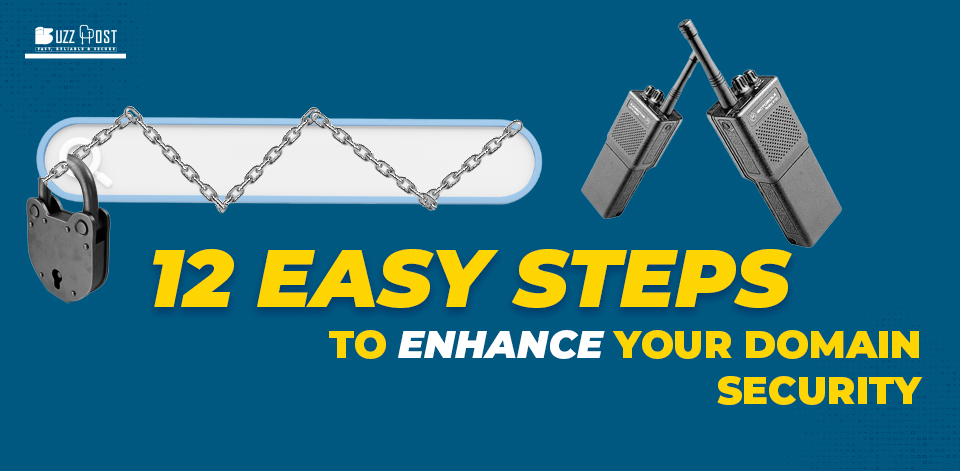
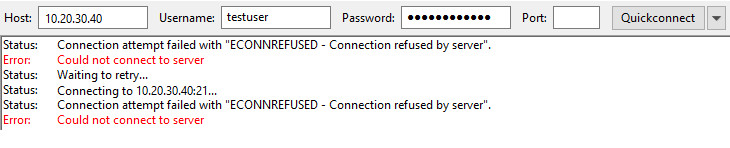
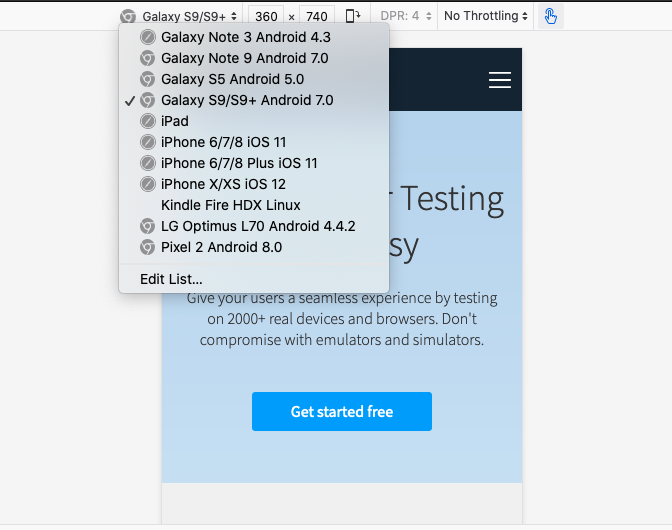
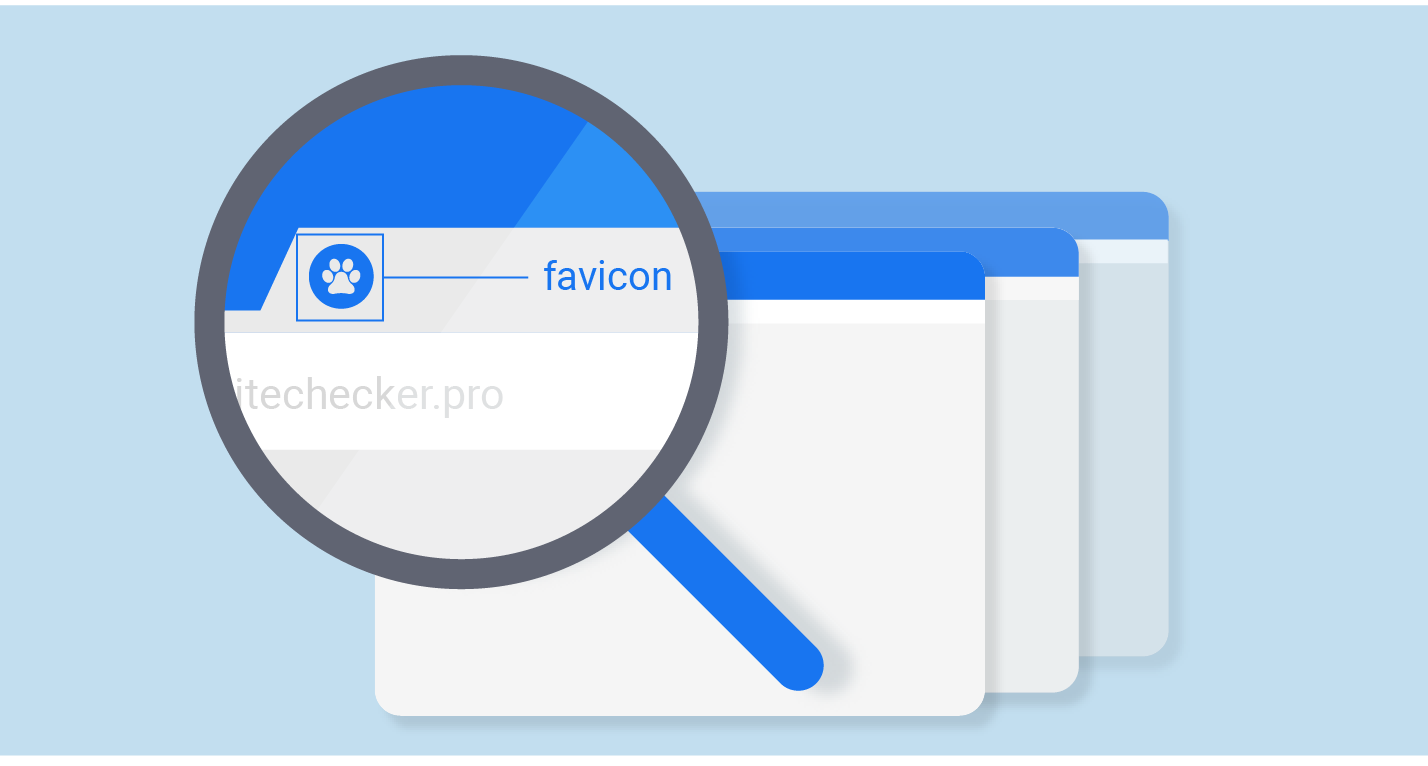
Comment