
How to Set up Valheim Dedicated Server?
- By Admin --
- Dec 31,2021 --
- 2581 Views ,
- 0 Comments
Setting up a Valheim dedicated server is essential if you adopt a multiplayer route for playing this game. However, it is not the only option. You can also host your game on your local server or the non-dedicated server.
But as you are looking to set up Valheim dedicated server, here’s the article to support you.
Process of setting up Valheim dedicated server:
Below are the main steps in setting up Valheim dedicated server:
Manage the server:
- Choose the computer on which you want to set up your dedicated server.
- Install and open Steam.
- From the tools, find Valheim and install Valheim dedicated server. It is unnecessary to run it through Steam, but you’ll need this software to open it.
- Open the folder containing the Valheim dedicated server.
- Now, it is time to create a world for this server. You can even skip this step if you have already been playing on the same PC.
- Navigate to your user folder by following this path: C:\Users\YOURNAME\AppData\LocalLow\IronGate\Valheim\worlds. From this folder, transfer the files to your server PC with the same folder name.
- Edit the server startup file. You’ll find it in the server folder. This is the default pathway you should expect to follow:
- C:\Program Files (x86)\Steam\steamapps\common\Valheim Dedicated Server. Find the file having a name: start_headless_server. Right-click on the file to edit it.
- You’ll find a statement appearing on your screen with X variable. You'll fill in this X variable with your server’s name, world’s name, and password. Once you have entered this information. For public visibility, leave the numeral after public to 1; otherwise, you’ll have to change it to zero.
- Save all the settings.
- Once saved, create a backup of this file because you’ll need it at the time of the updates when your existing file would be wiped off data.
Setup your Ports:
- Now, it is time to set up the ports.
- Visit your Valheim software and open ports 2456-2458 TCP/UDP on the PC that you have connected with your server. Keep the host server to 2456. In case you have a firewall enabled on your PC, you’ll have to allow these ports on the firewall too.
- Click on start_headless_server to start the server. You’ll see two different windows, one with the server logs and the other with the close button to stop it (you’ll need it because of the updates.)
- Now your server is ready, and other players can join it with great ease. You might require 10-15 for the community server list to update your server details. In case it doesn’t work, you might have named the file wrongly.
- The IP address of your server is the same as that of your PC external IP.
- Now build your community and enjoy your game on the dedicated server.
Summing Up:
We understand that the process of setting up the Valheim dedicated server is complex. But you can follow these steps to make things easier for you.


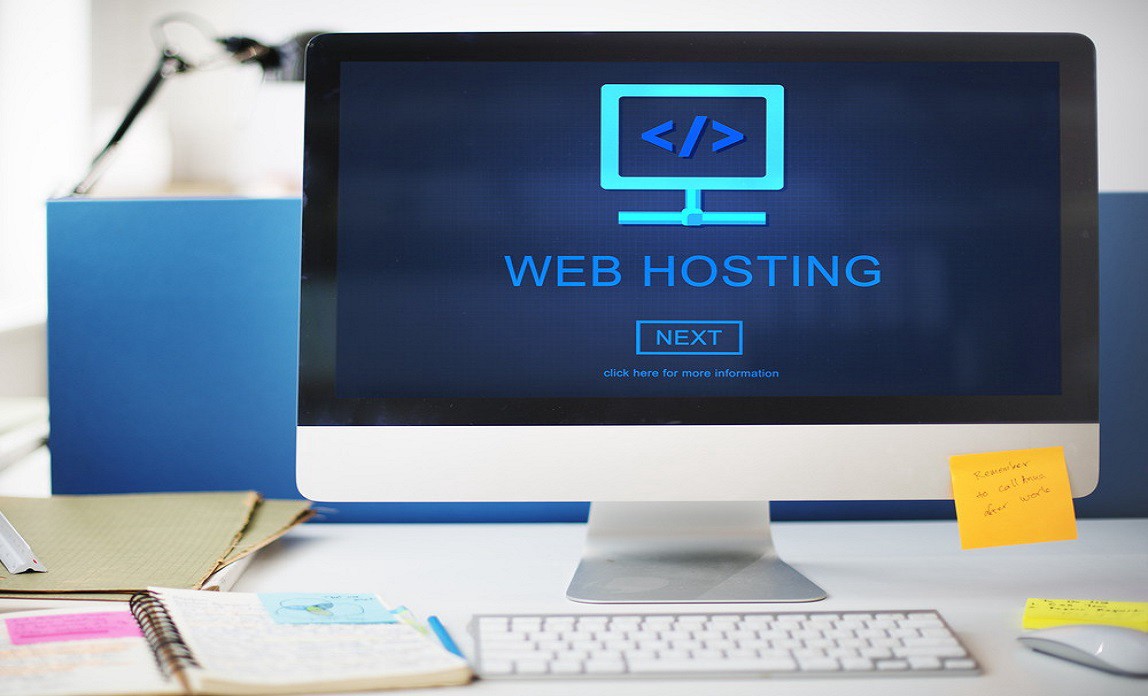
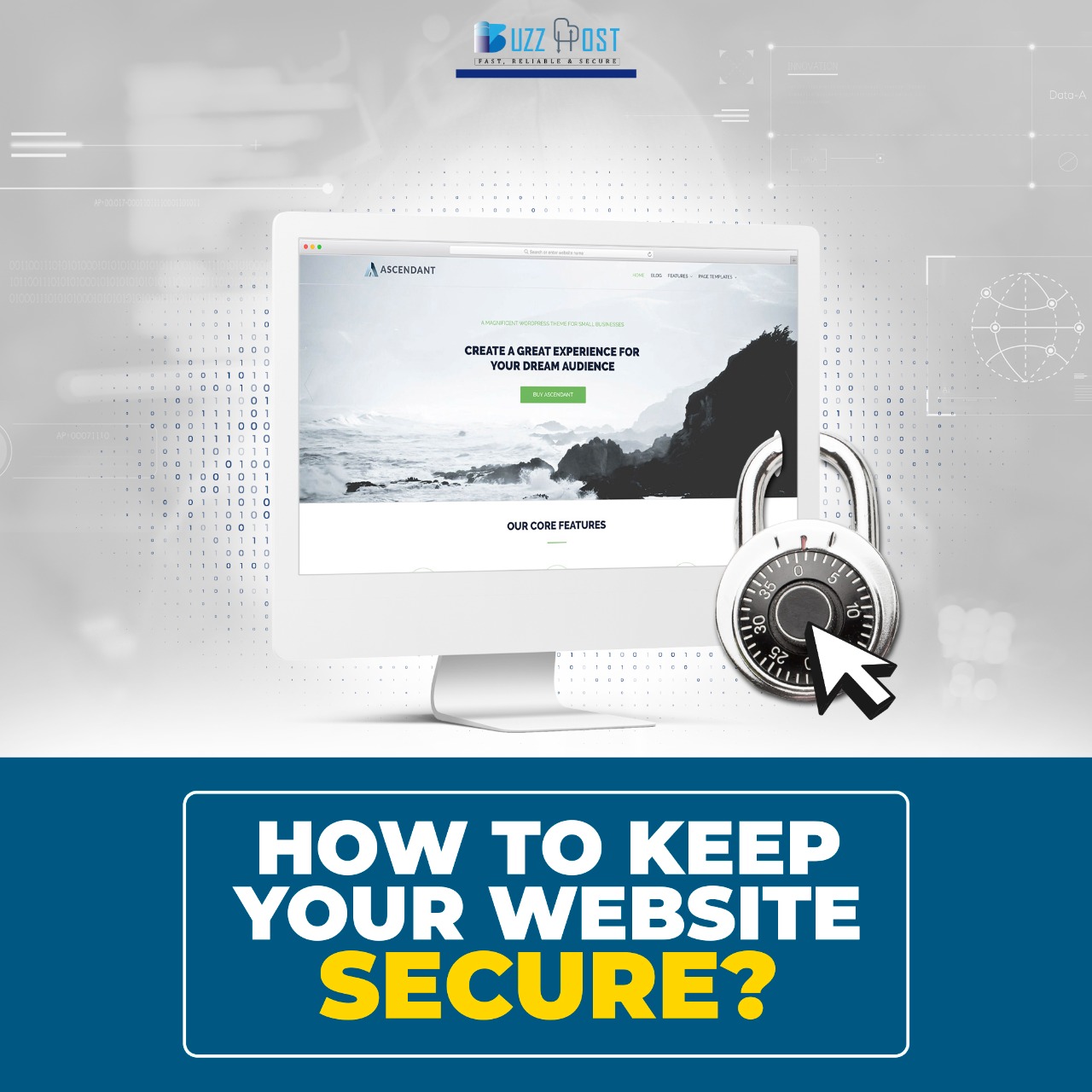
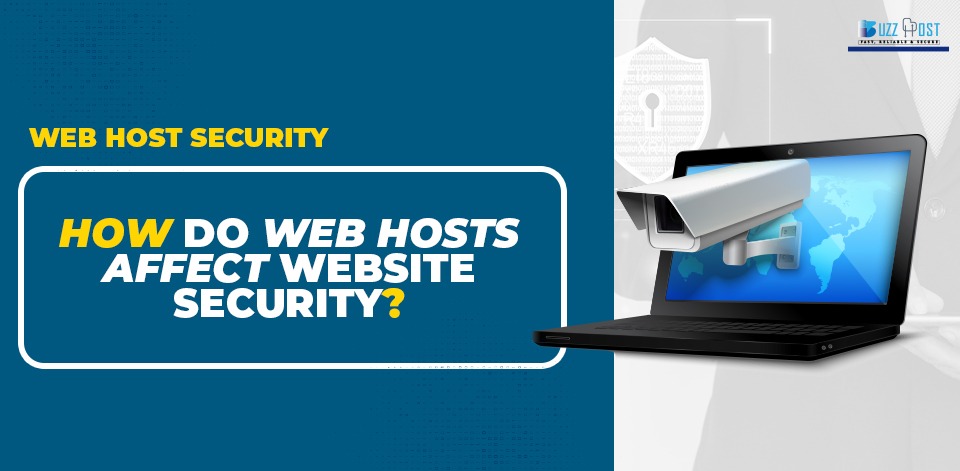
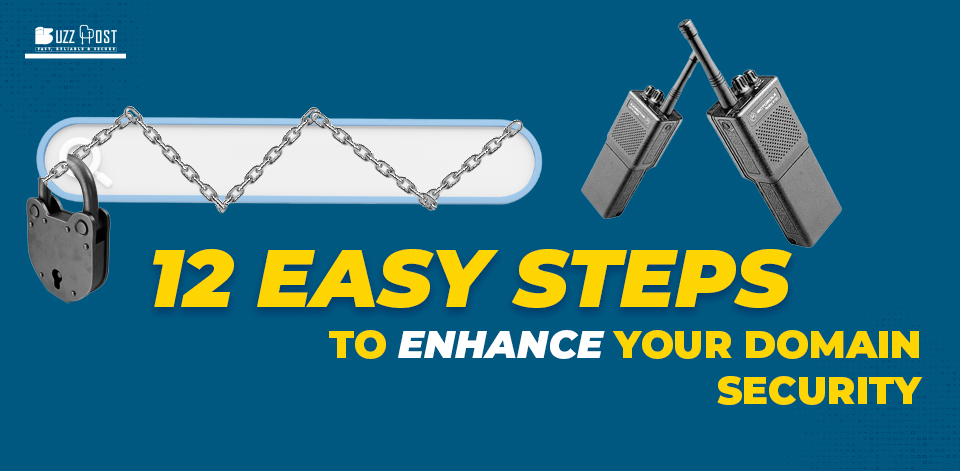
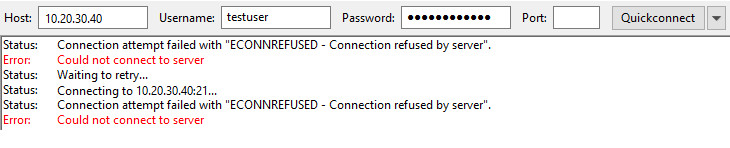
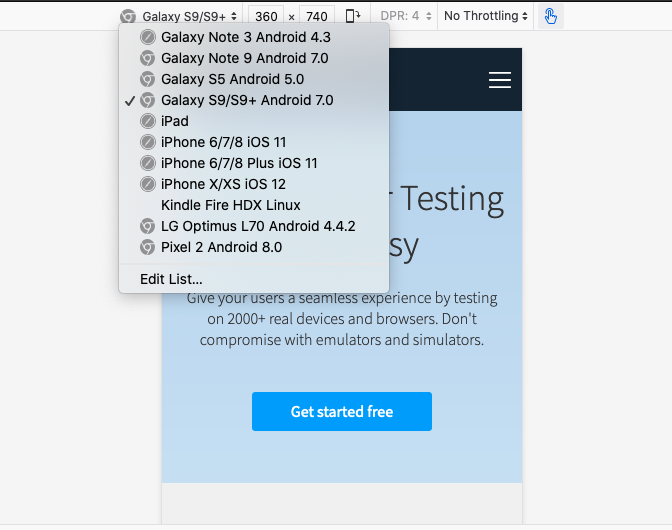
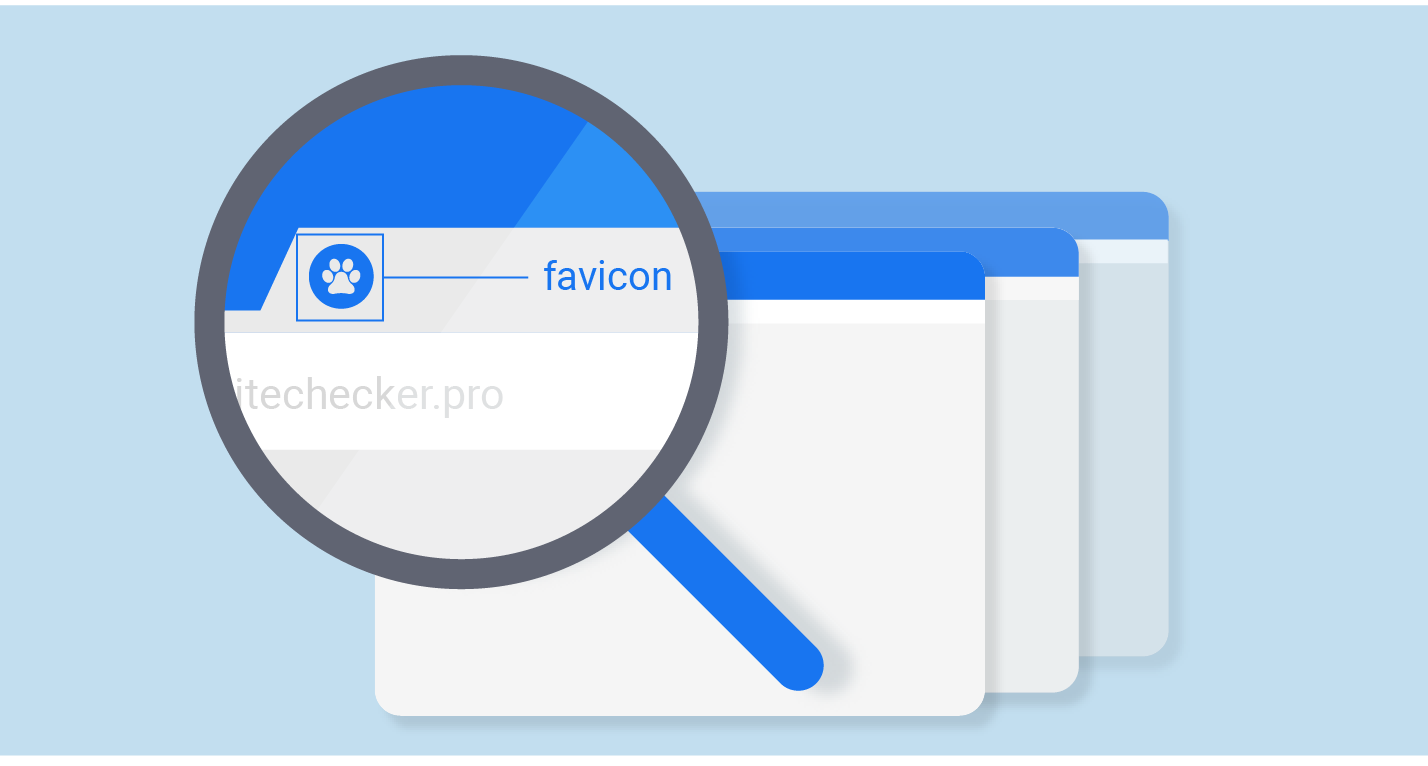
Comment