
How to host a dedicated ARK server?
- By Admin --
- Dec 31,2021 --
- 2986 Views ,
- 0 Comments
Passionate about ARK? Well, you must already have an idea about the options you have for hosting your game. In this article, we’ll be helping you by highlighting the detailed process to host your game over a dedicated server (if this is something you have chosen after an in-depth analysis).
Prerequisites to host a dedicated ARK server:
Here is the detail of the items you need for hosting your dedicated ARK server:
Operating System and other software requirements:
Before the entire process, it is essential to check if you have a 64-bit operating system as the ARK server will need it. If you don’t have it, it is better to manage it, otherwise, you cannot go ahead.
Apart from the operating system, there are multiple other software requirements that you have to comply with setting up your own hosting.
Microsoft Visual C++, Ubuntu 14.04 or newer, and Debian 8 are a few of them. Depending upon the operating system under use, you might require a few other software programs to get started with your ARK server.
RAM requirements:
The next important thing to manage for setting up a successful server hosting ARK is the RAM. 6GB RAM is a must to let your game run smoothly.
In addition, 4GB RAM per 100 users would be required if you are hosting 100 or over 100 users on your server.
Bandwidth requirements:
One of the other important things here in hosting your ARK server is the bandwidth. Your internet connection must provide at least 10 Mbps or more for smooth working.
In case of a lower bandwidth provision, you’ll have to face frame drops, lags, and stutter. All these issues will also be prominent if you use the same PC as the server to play your game.
Network:
Like all the other aspects, establishing the right network is important for creating the perfecting hosting for the ARK Server.
Below are the main ports you must provide to host your dedicated ARK Server:
- UDP 7777: Game client port
- UDP 7778: Raw UDP Socket port
- TCP 27020: Remote control server access
- UDP 27015: Query port for the Steam server
Hosting environment:
Lastly, the prerequisite you must be taking care of is the hosting environment. Apart from your decision about the platform you choose for hosting, you’ll also have to determine if you’ll be hosting on the local server or through the VPS Server.
After finalizing these aspects, you can initiate the process of hosting your dedicated APK server.
Hosting of the ARK dedicated server:
As discussed above, there are multiple options for hosting your server. The selection of each of these options can change the way you set up your server. In this section, our focus will be to help you with multiple options that you might wish to choose.
For Window users:
As a window user, you must open Steam, right-click on ARK, and select properties. Select the local file by following the path ShooterGame>Binaries>Win64 through file location browsing.
Create a new batch file here containing all the commands.
Now, go to ShooterGameServer.exe file and create new file by selecting New > Text Document.
Open this newly formed document and paste the below line of code: <start ShooterGameServer.exe “MapName?SessionName=MySuperAwesomeArkServer?ServerPassword=
thisisoptional?ServerAdminPassword=megasecretadminpass?Port=27015?QueryPort=27016?listen
exit.
You must also change the following things as well
- ServerPassword
- ServerAdminPassword
- MapName
- SessionName
Save the file when you are done with these changes.
For Linus users:
As a Linux user, the file setup is a bit different. You are not working with the batch file; rather, a shell file is under use.
On the text editor,place this code/l]: <#! /bin/bash
/ShooterGameServerTheIsland?SessionName=MySuperAwesomeArkServer?ServerPassword=testpassword?
ServerAdminPassword=megasecretadminpass Port=27015?QueryPort=27016?listen
Save the file in Linux server file folder. Linux imposes restrictions on a few file to be used for the execution. So, check if it is working or not.
Start the server by opening the terminal window and searching for the file you want to open
Server Installation Options:
Even in the installation of the servers, there are two options available. These include:
- Steam UI Installation
- This is the easiest method for installing your server.
- Open Steam. Go to tools from the library.
- Find ARK you want to install.
- Press install.
- Open a text editor and copy the code below:
<start ShooterGameServer.exe “TheIsland?SessionName=ArkServer?ServerPassword=testpassword?
ServerAdminPassword=adminpassword Port=27015?QueryPort=27016?listen”
exit
Steam CMD:
This method is to opt for individuals who have powerful hosting. Create a special CMD folder before downloading it. In the same folder, create a .txt file and paste the code below:
@echo off
start “” steamcmd.exe +login USER PASS +force_install_dir “C:\YOURSTEAMCMDFOLDER”
+app_update 346110 validate +quit
Save this file and run it as an administrator.
Create another .txt file and paste the following code:
start ShooterGameServer.exe “MapName?SessionName=ArkServer?ServerPassword=testpassword?
ServerAdminPassword=adminpassword?MultiHome=YourLocalIP?Port=27015?QueryPort=27016?listen
exit
Now save the file and double-click it to start the server.
Configuring a firewall, auto startup, and backing of data are the other things you have to manage. But you can conveniently use third-party tools for managing all these aspects.
Summing up:
This is the complete process of hosting an ARK Server. We hope that you can establish your hosting with great ease after going through this process. In case of any difficulties, you can always get in touch, and we’ll try our best to help.


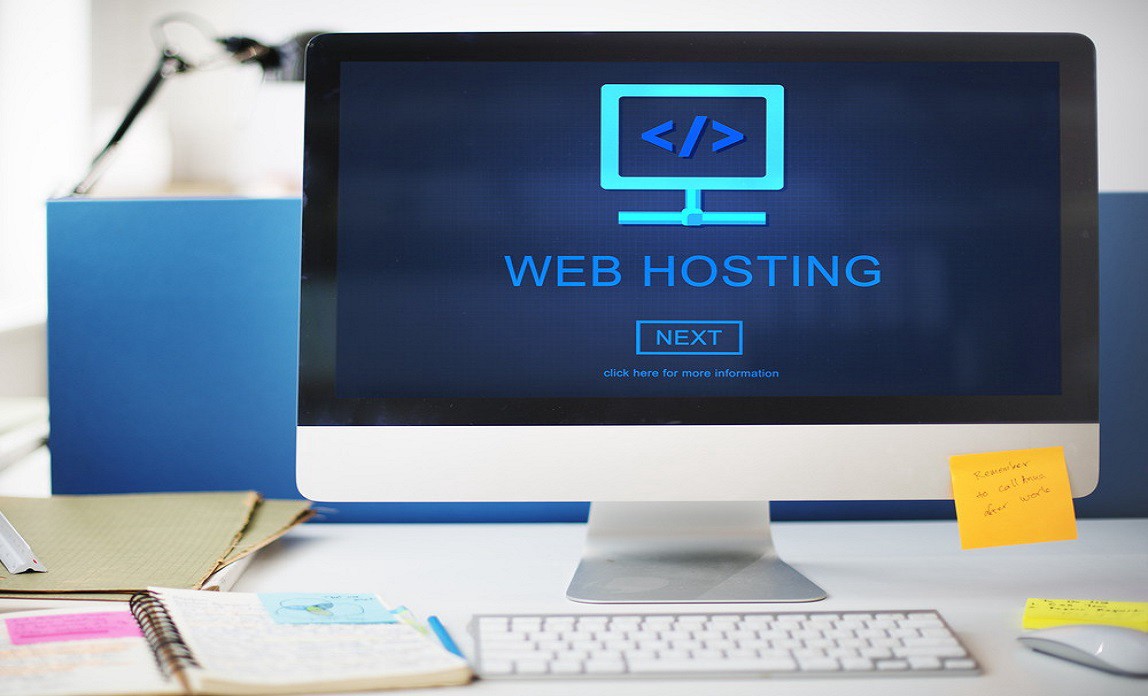
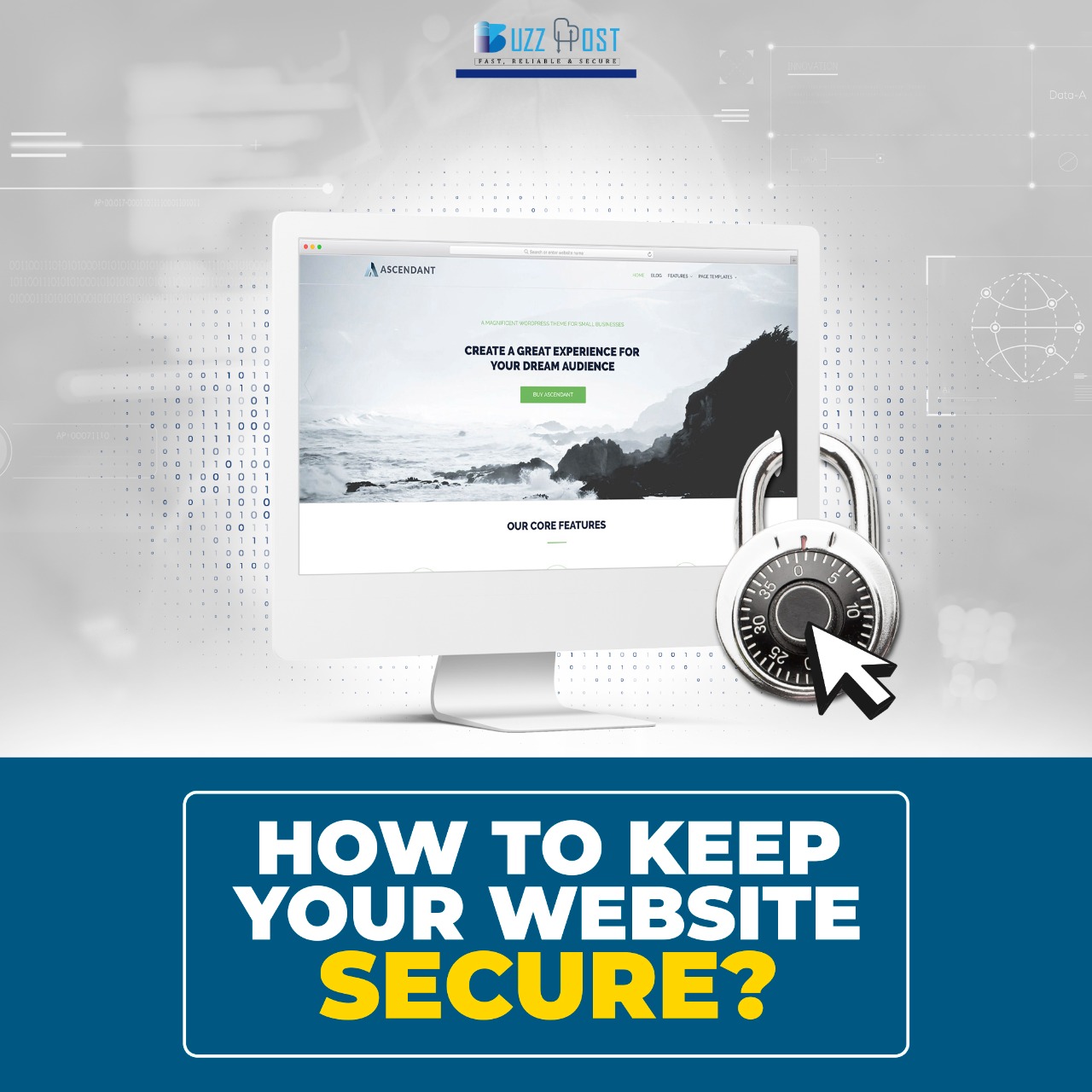
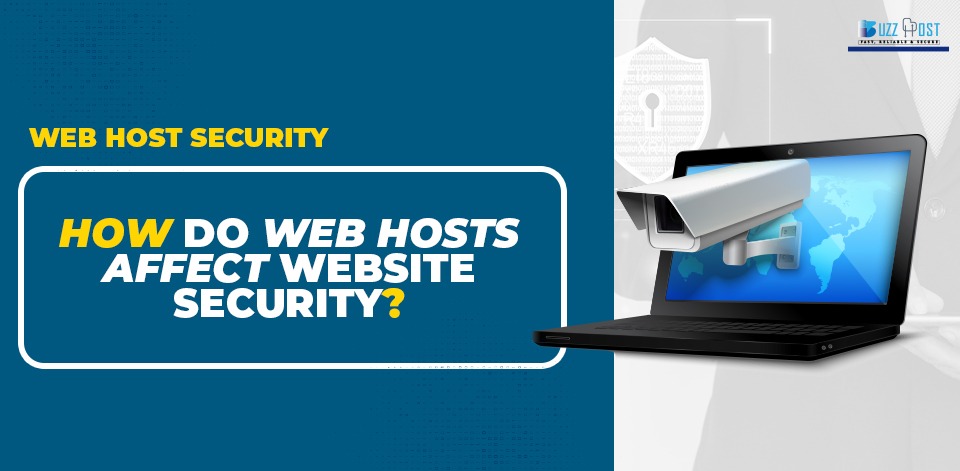
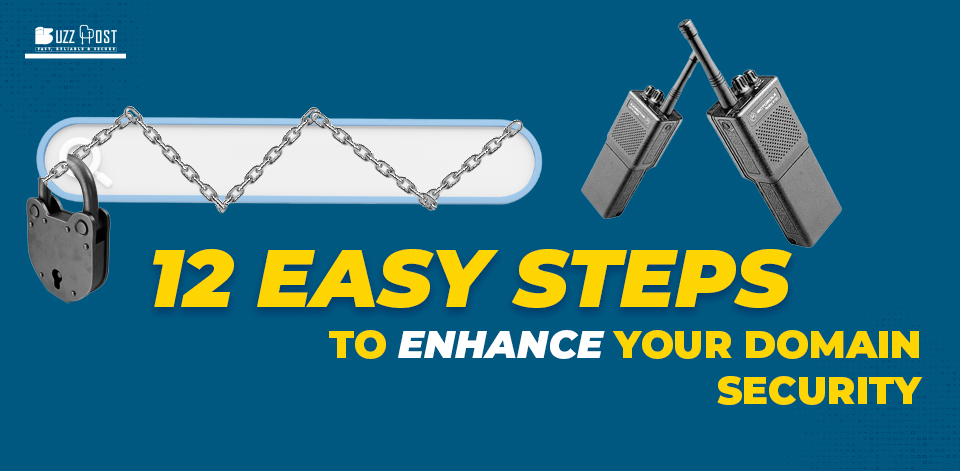
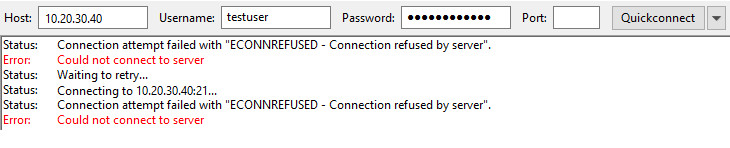
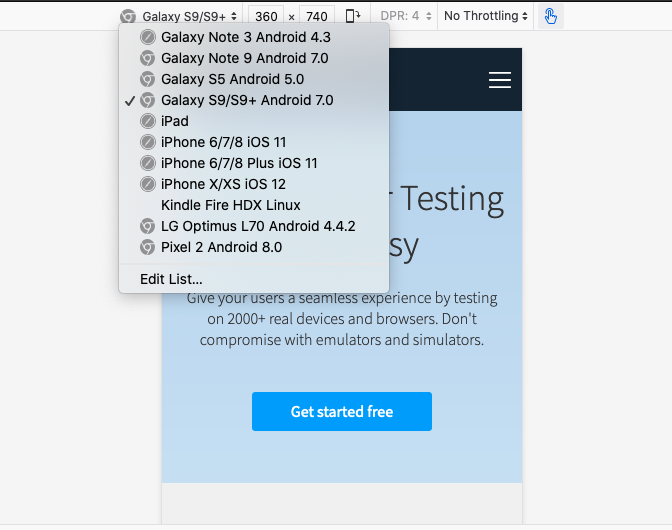
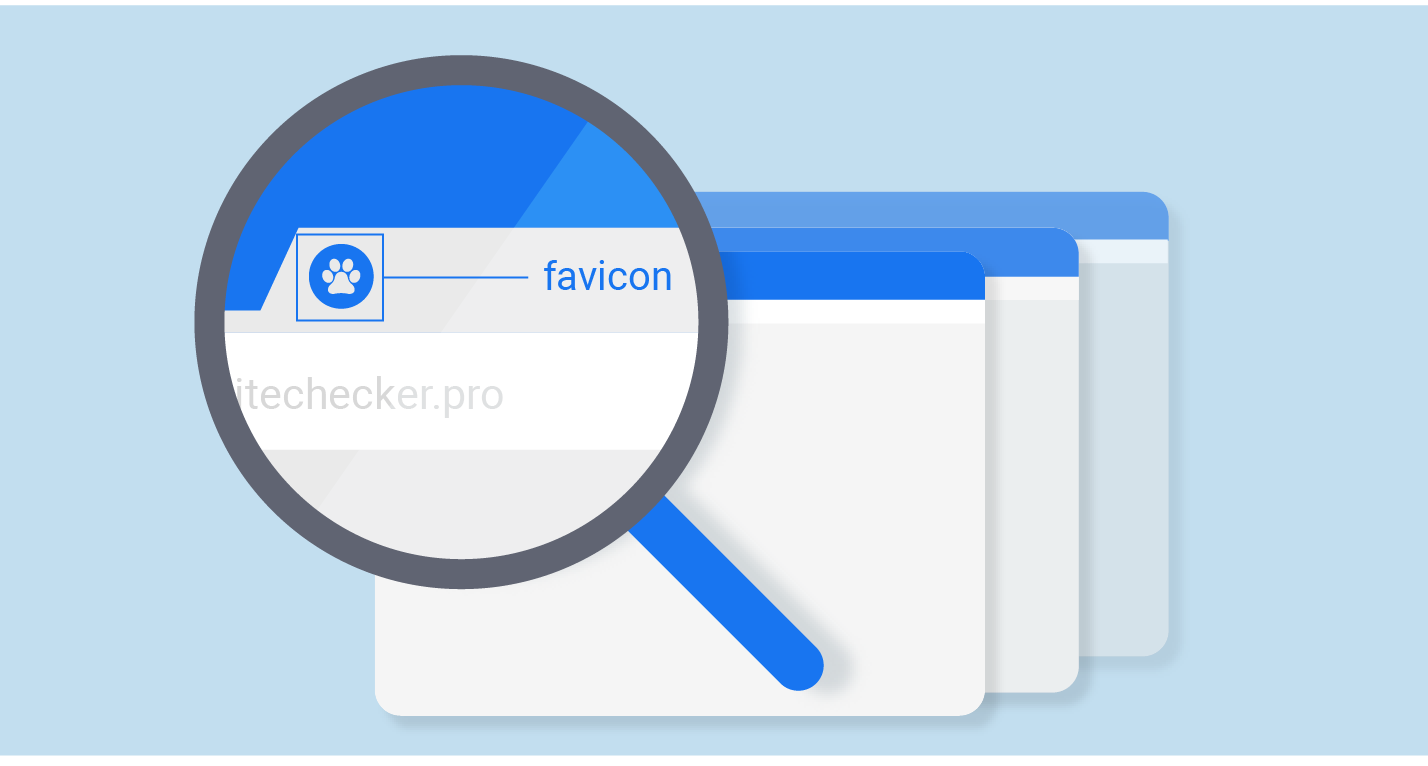
Comment