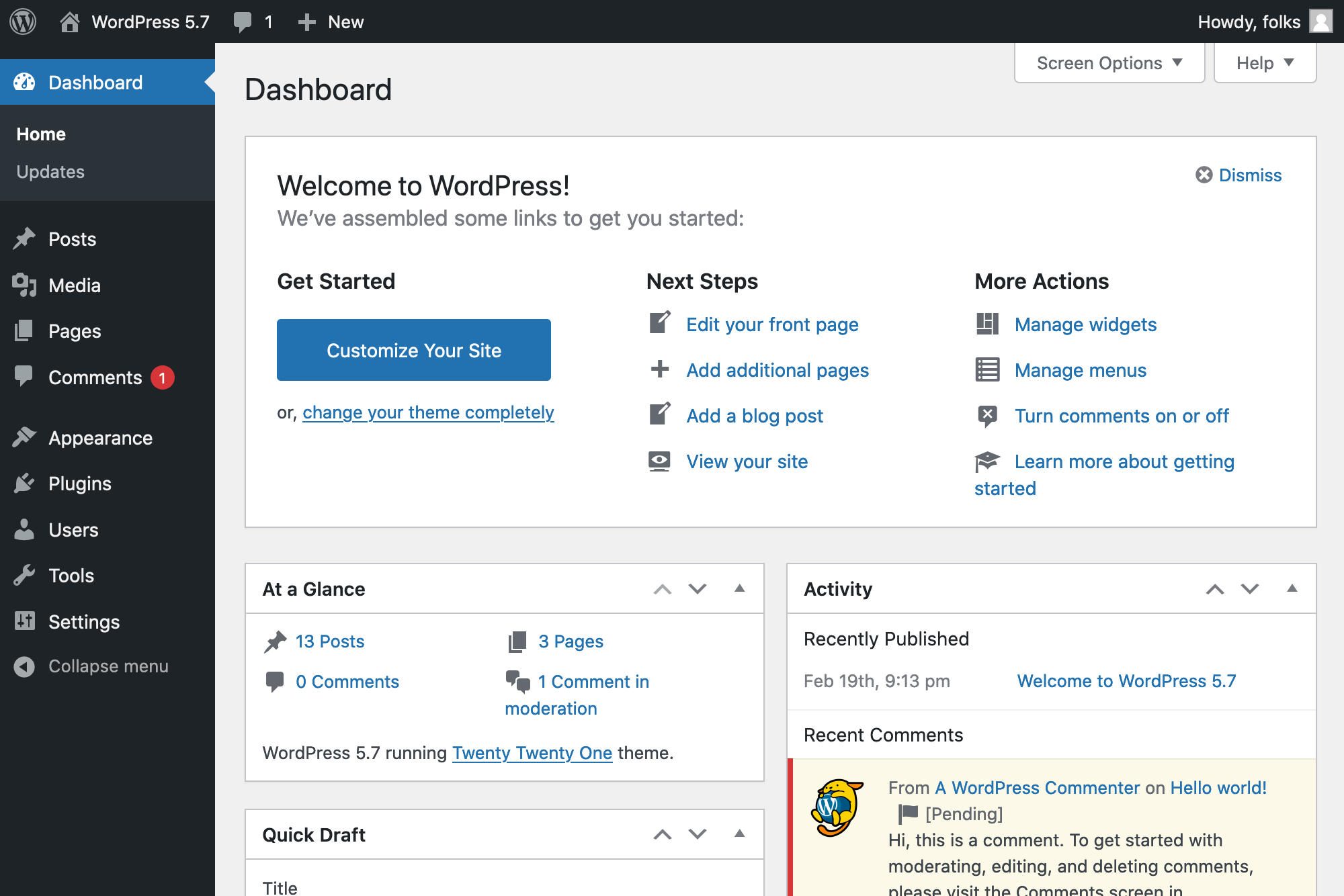
How to backup a Wordpress Website?
- By Admin --
- Aug 24,2021 --
- 2693 Views ,
- 0 Comments
If you are a website owner, you will come across multiple instances were backing up the website is essential. As a newbie, we tend to ignore this step and incorporate fixes without going through this step. Such a hack might work once or twice, but it doesn’t work in the long run. Thus, it is better to learn to back up your WordPress website, and you’ll be able to handle it easily from the next time onwards. It's required that you have good WordPress hosting with all features.
Use of Plugins:
Like many other tasks, backing up the website can also be managed using plugins. Updraft Plus is one of the best plugins to do the job. But it isn’t the only option you have. There are multiple other plugins to help you with the backup process.
In this article, we’ll guide you through the entire process using the Updraft Plugin.
Install Updraft:
To begin the backing up process, you need to install the Updraft Plugin. To do so, click on Plugins in the left menu of your dashboard.
1: Once you’ll be redirected to the plugin page. Click on Add new and search for the relevant plugin, which in this case is Updraft.
2: Click on Install and then Activate it.
3: Now you have your plugin with you, the next step is the configuration of settings.
4: Go to settings, and click on the Updraft Plus Backups.
5: You’ll have all the settings, including the frequency and the things that your backup will cover. Adjust them according to your needs, and you’ll have your WordPress backups streamlined.
6: In cases where you need the backup right away, go to the Updraft Plush dashboard. You’ll see the "backup now" and "restore" options. Click on these options, and you can manage your backups and restoration right away.
One important thing to note here is that you’ll have to choose the location for storing your backups. You’ll find many options, including Google Drive and your computer, so choose the one that suits you the best.
Summing up:
With the use of plugins like Updraft, your process of backing up your WordPress website gets simple. You can get the backups and restore them within a few clicks.


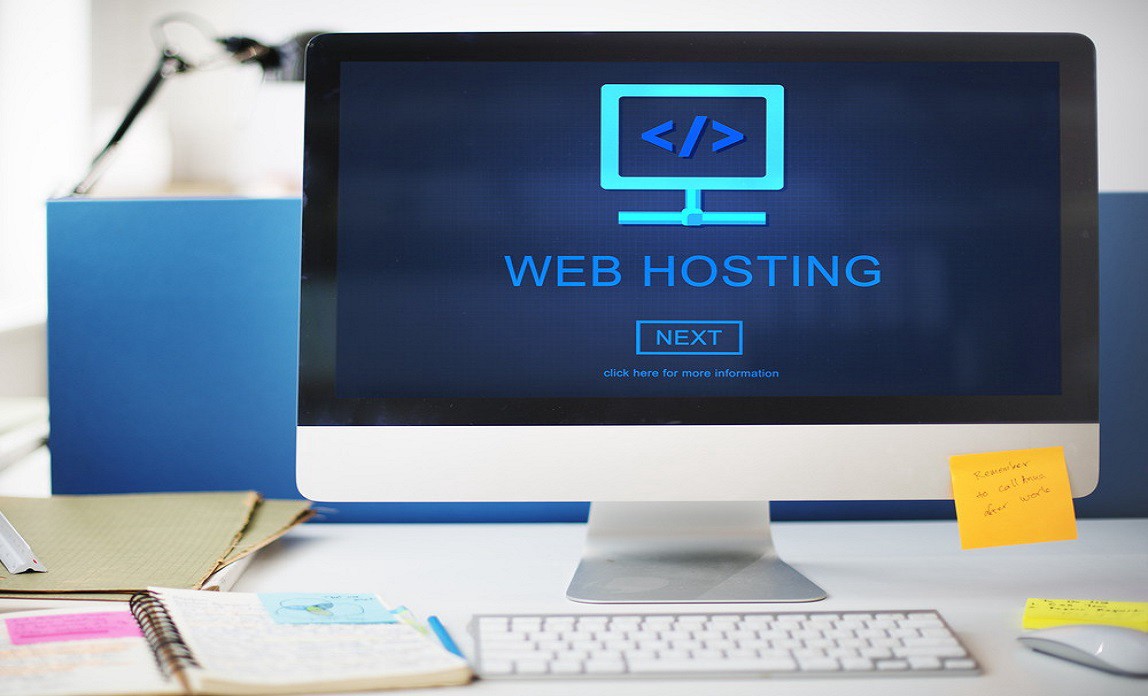
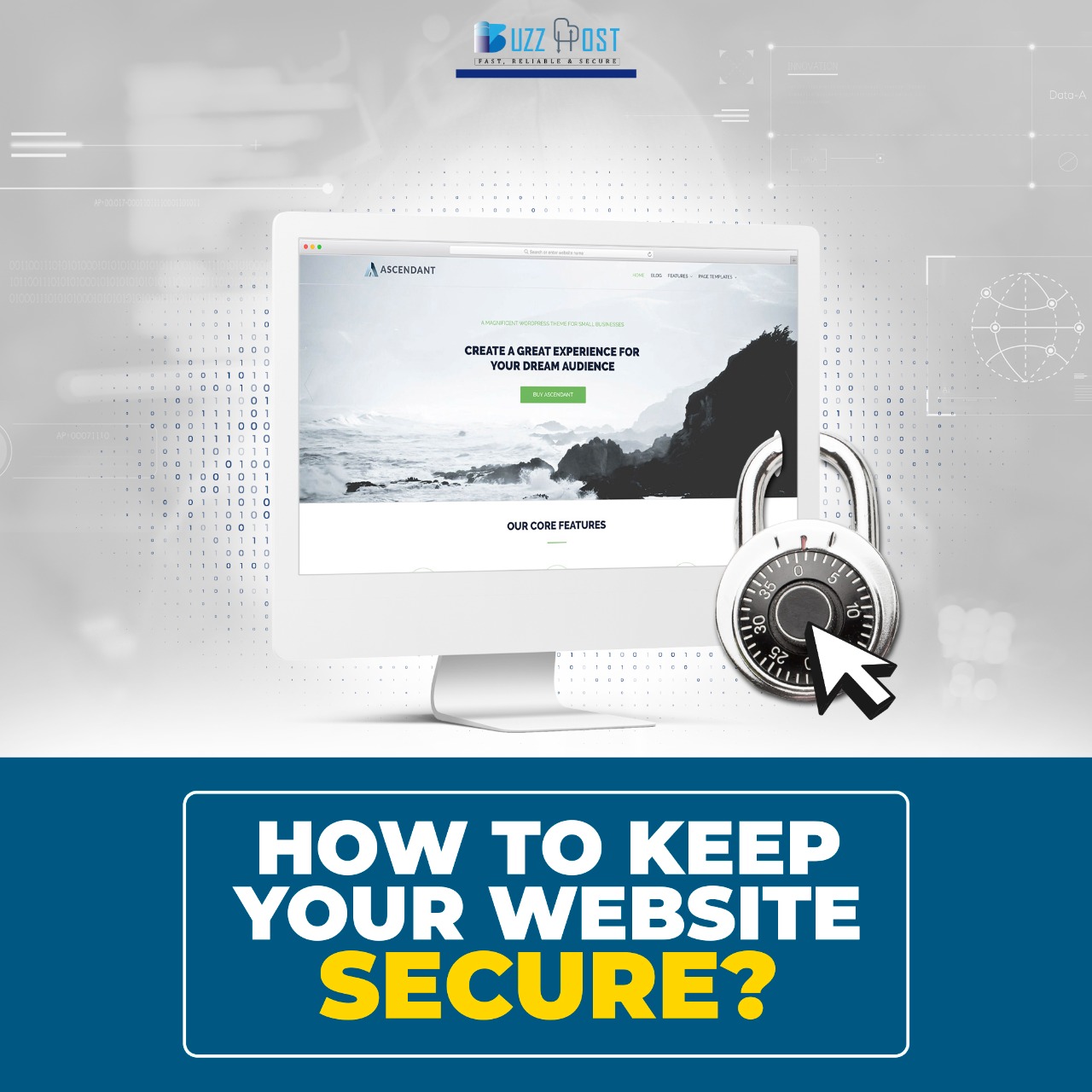
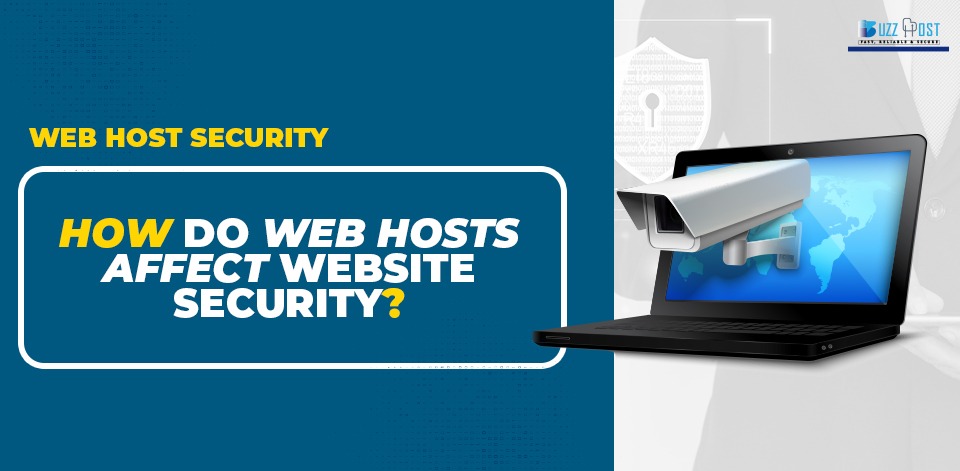
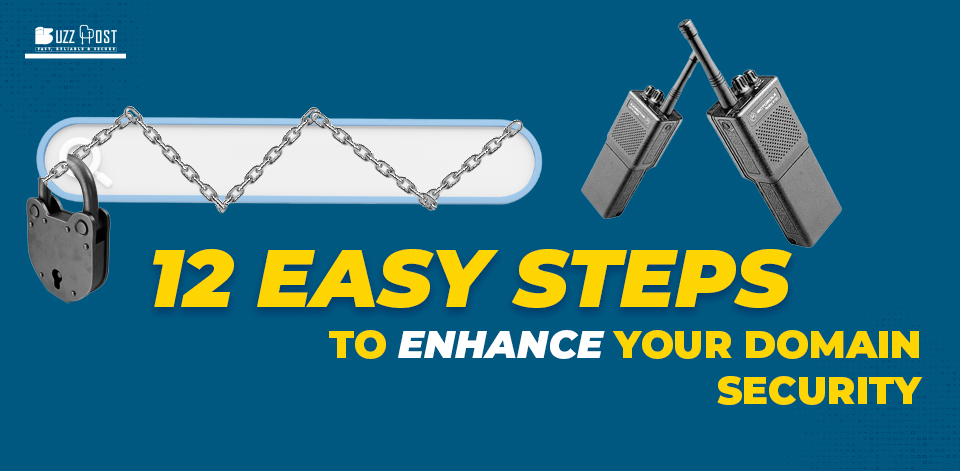
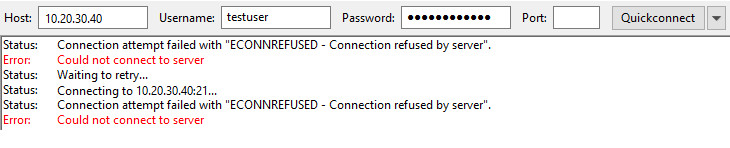
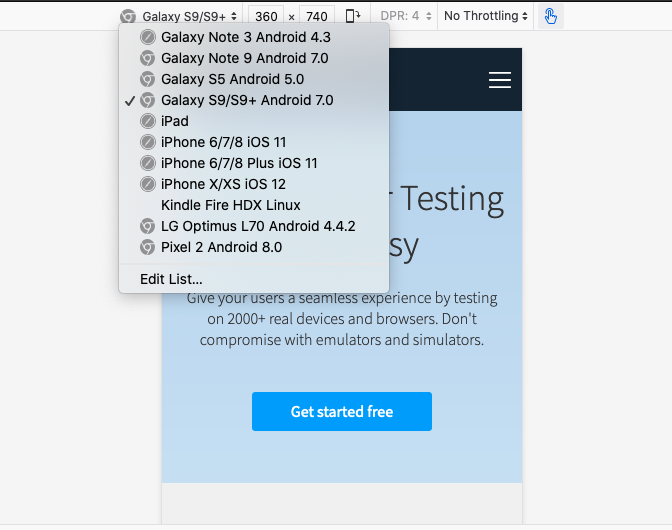
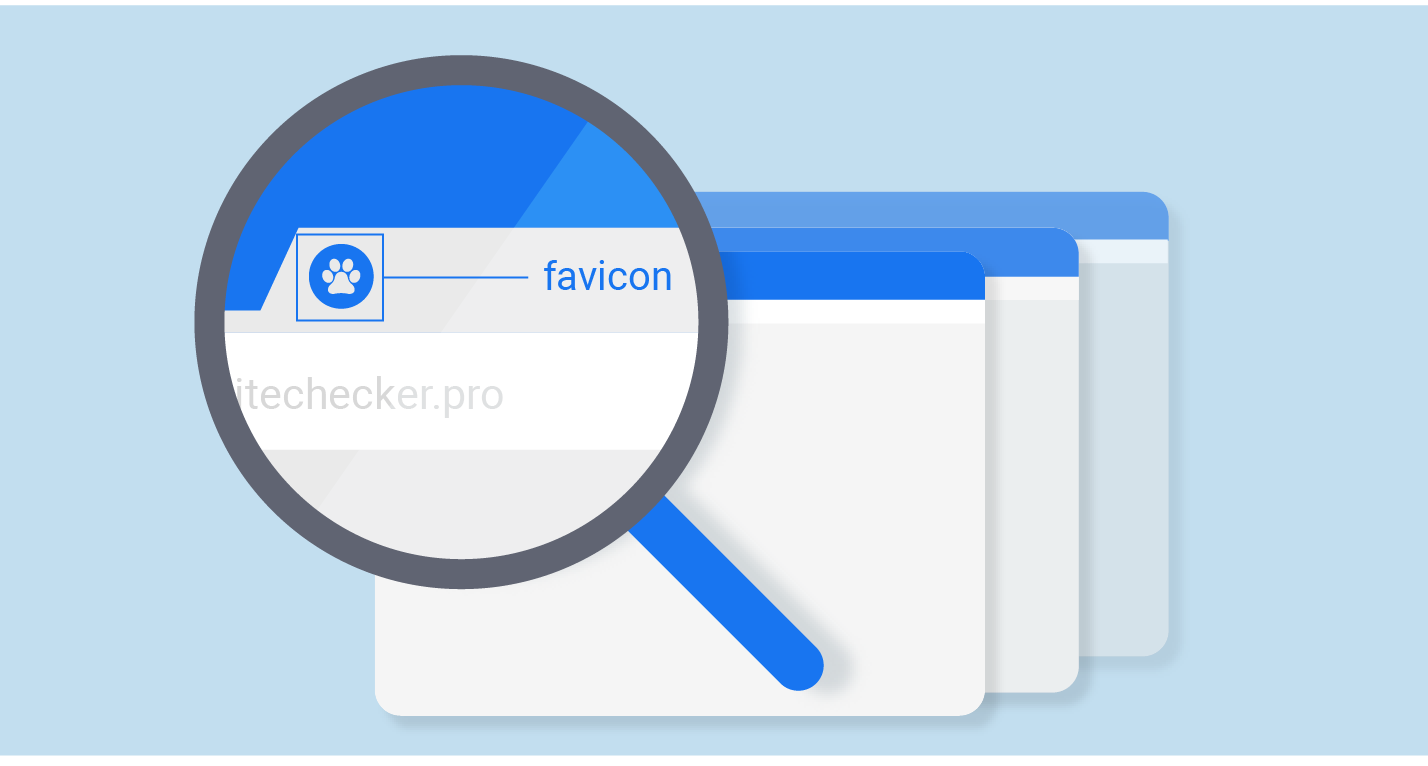
Comment