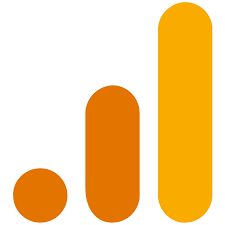
How to Add Google Analytics to Wordpress?
- By Admin --
- Aug 24,2021 --
- 2404 Views ,
- 13 Comments
Google Analytics provides you with the data regarding the visitors to your websites and applications. It is a comprehensive tool offered by Google that accounts for the number of visitors and stores their demographic profiles, patterns, and behaviors over the internet and specifically on your website. All this data helps in optimizing your content and getting the most out of your online efforts.
But to get all these benefits, you will have to like your Google Analytics with your Wordpress website. Doing so is simple. You just have to follow the steps, and you can get it done.
The process to add Google Analytics to WordPress:
Below is the complete process to add Analytics to WordPress:
Sign Up for the Google Analytics account:
1: Visit the Google Analytics Sign Up page
2: Provide your Google email address
3: You’ll be directed to a new screen, click on “Start Measuring”
4: Set your account name
5: When directed to the new screen, select “Web”
6: Enter website name, website’s URL, country, and time zone to complete the setup.
7: Click on “I agree” while you are directed to the “Terms and conditions” page.
8: Once you complete this process, you’ll get a Tracking ID.
Install Google Analytics in WordPress:
The easiest way to link your website with Google Analytics is the utilization of plugins. Monster Insights is one of the famous plugins for this purpose. You can also find multiple other plugins providing similar features and an easy Google Analytics linking facility. Also, make sure you have good WordPress hosting.
1: To install MonsterInsight or any other similar plugin, you’ll have to find “Plugins” from the side menu. Click on “Add new.”
2: Search for MonsterInsights. Click on Install.
3: Once done, activate it and configure the settings based on your website type.
Link the tracking ID with Your Analytics Account:
1: From the Google Analytics settings, you’ll find the tracking ID associated with your website. Copy it and paste it while configuring your MonsterInsights Plugin.
2: Now visit your website and check if you are counted as a visitor on the website. If yes, then your Google Analytics is set up properly.
Summing up:
After setting the Google Analytics properly, you’ll be able to find the quality and quantity of the visitors visiting your website. Use this data to optimize content and provide more value to the customers.


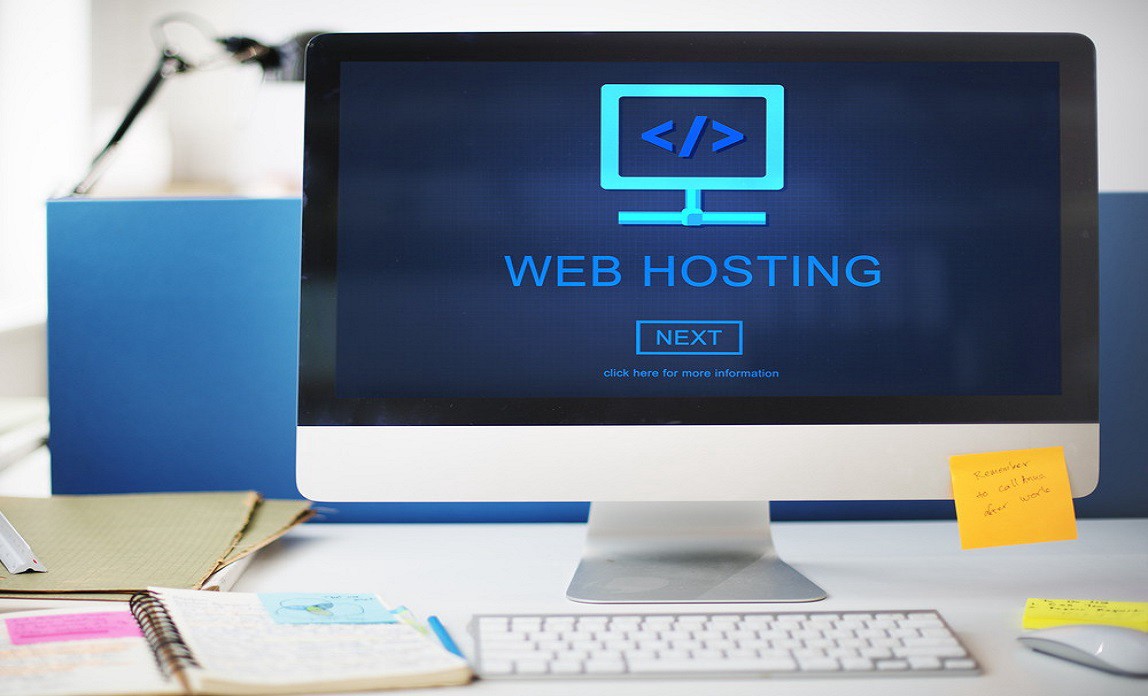
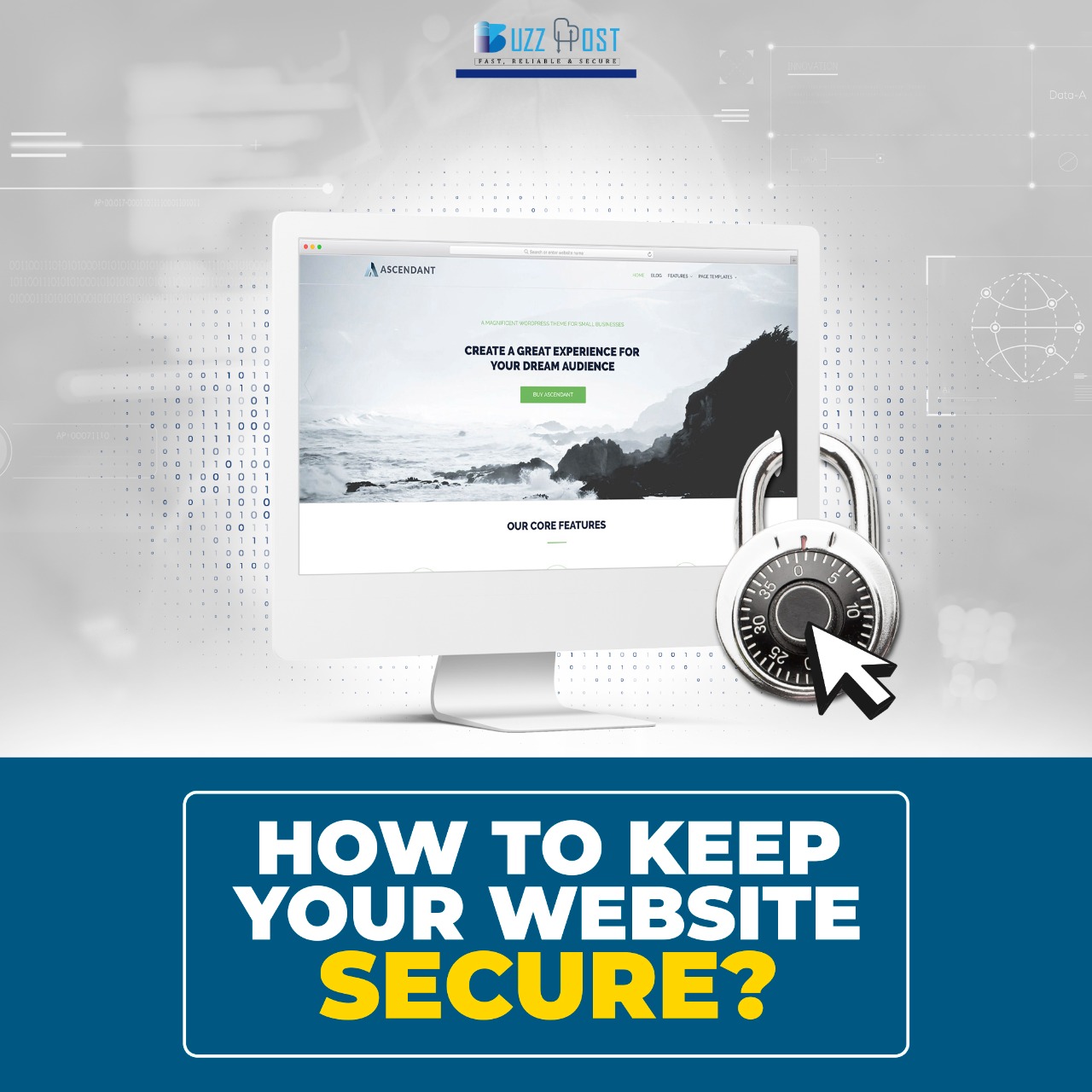
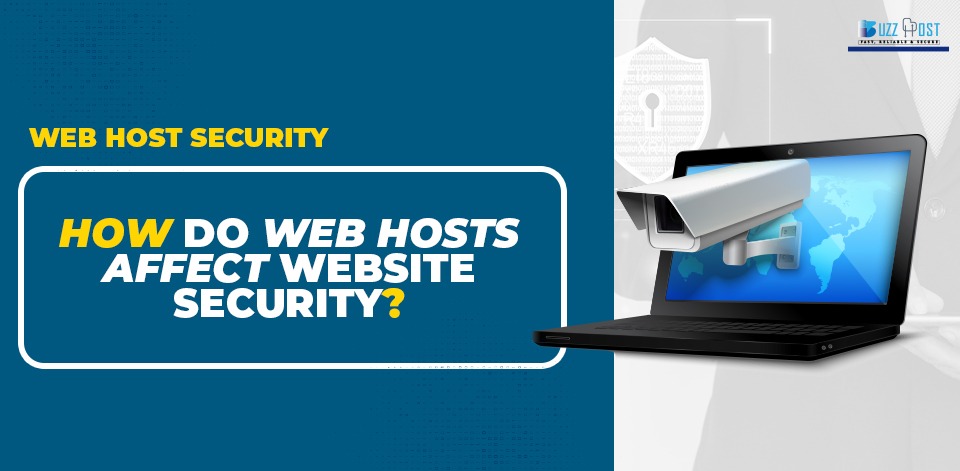
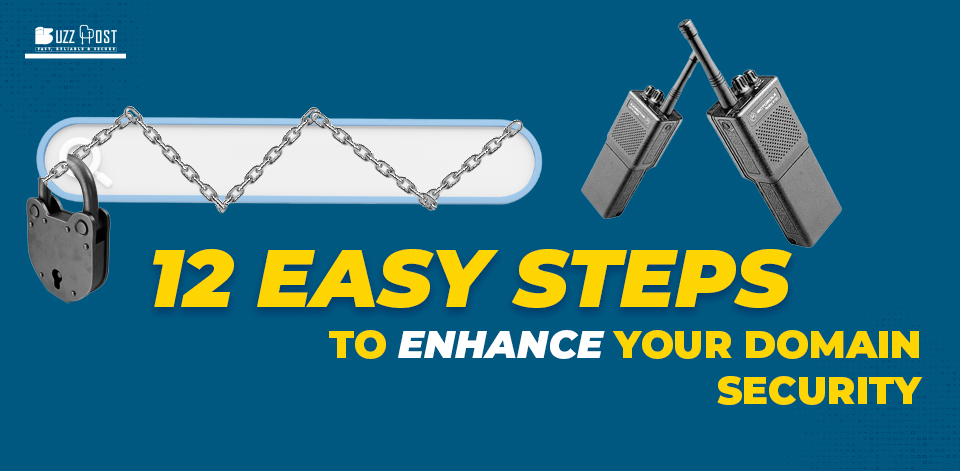
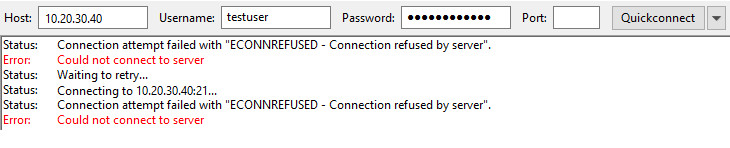
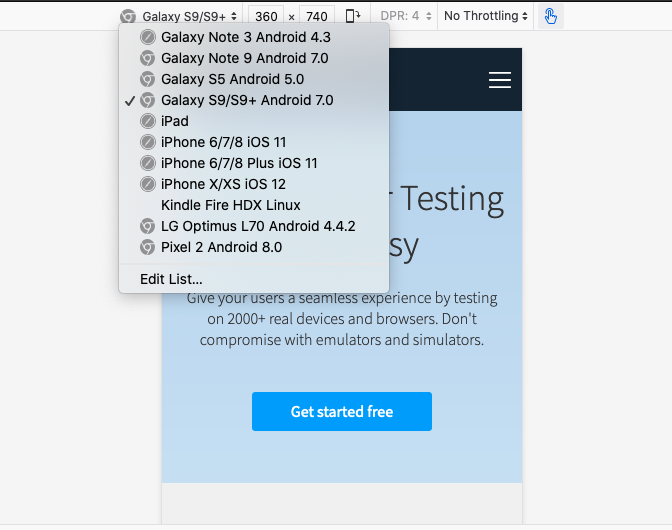
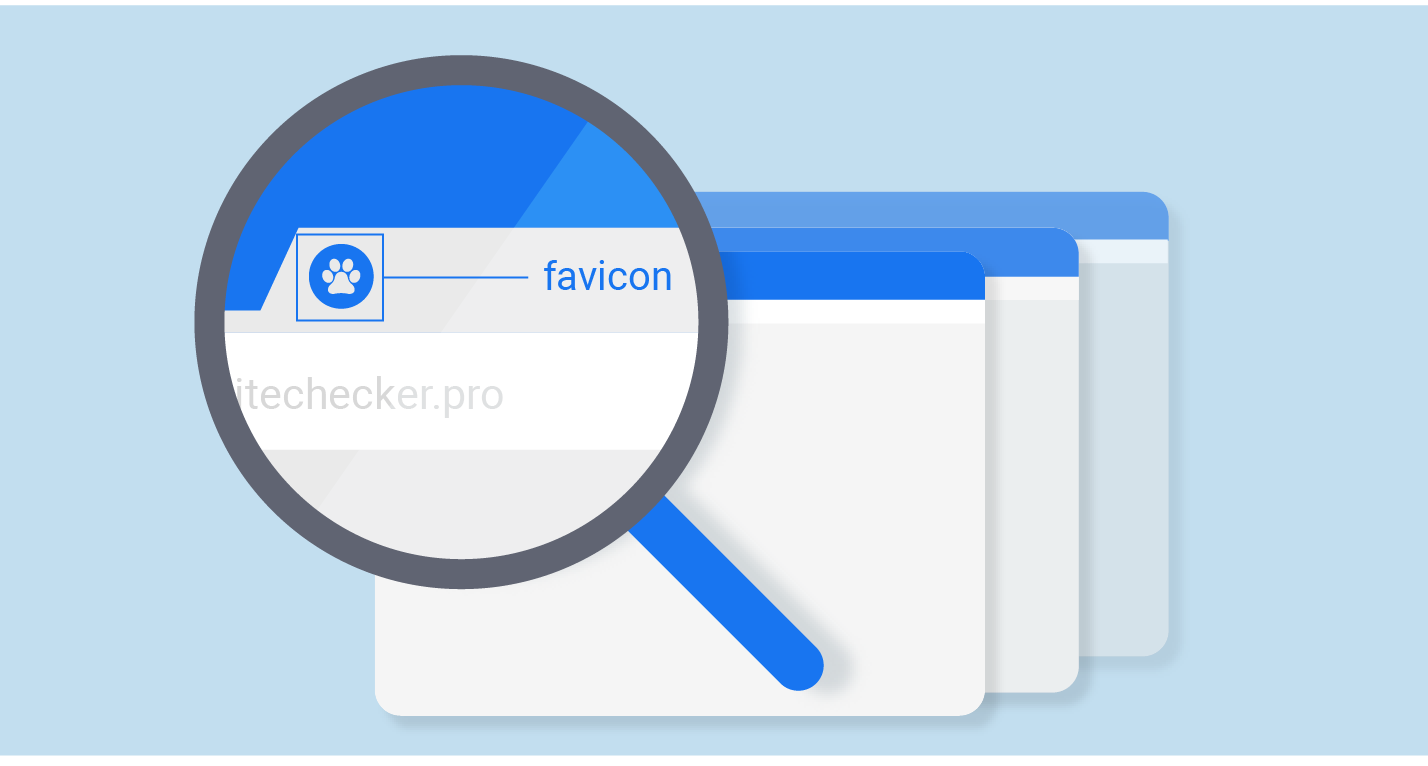
Comment